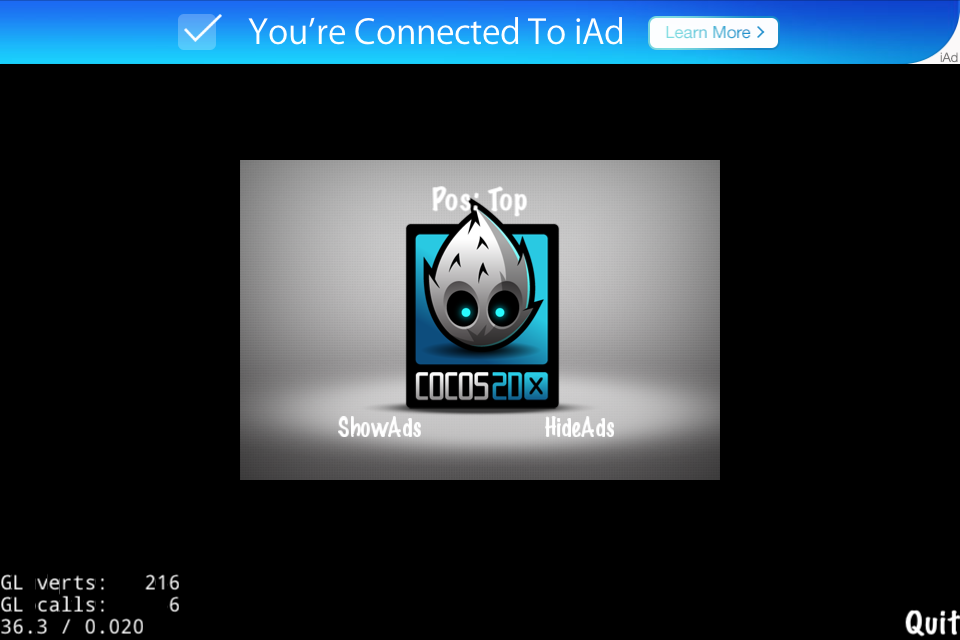Download API 7,8,10,17,19 & Google Play services from Android SDK Manger
Expand Eclipse Memory heap
Fix eclipse.ini at the folder where you installed Eclipse.
Excute Terminal, move to the folder below and run publish.sh
| MyGame/cocos2d/plugin/tools/publish.sh |
After completing the build, check for Protocol,admob plugin lib has been created.
3. Change Android build setting
After completing the build at the Terminal, run Game developer guide tool(gameDevGuide.sh)
| MyGame/cocos2d/plugin/tools/gameDevGuide.sh |
If you can't run because of GNU AWK, download and install gawk-3.1.8-1.dmg. (gawk-3.1.8-1.dmg download)
After excuting Game developer guide tool, enter the path of the project's Android folder. (MyGame/proj.android in this tutorial)
Select the Plugin you want to use.(In this tutorial, we'll choose AdMob)
Copy and replace the contents in the admob_cocos2dx_3_4-master/proj.android folder.
4. Eclipse Setting
Set CDT ndk build environment path like below.
Import Cocos2d-X and Google Play services's Library Projects.
| cocos2d-x | cocos2d-x-3.4/cocos/platform/android/java |
| Google Play services | android-sdk-macosx/extras/google/google_play_services/libproject/google-play-services_lib |
Import MyGame project.
Set the "Android" and "Java Build Path" settings of MyGame Project.
5. Result